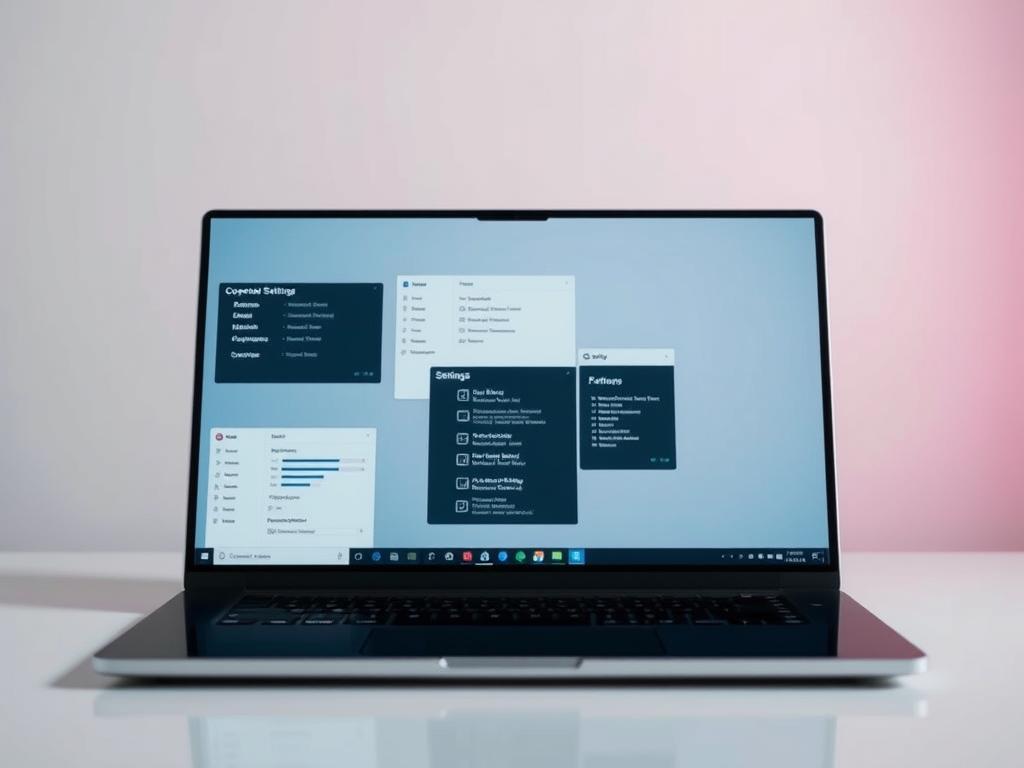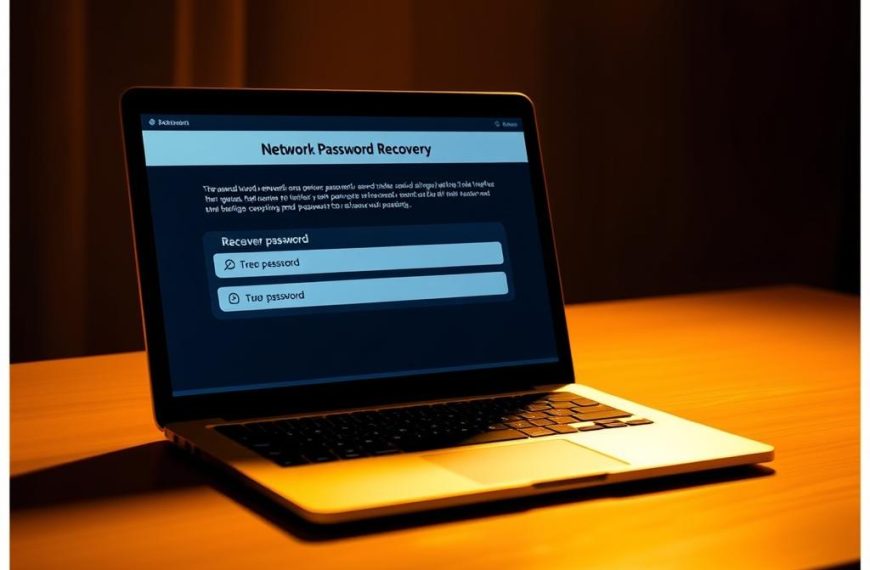Your computer’s operating system is the backbone of your digital experience. It manages hardware and software resources with precision and power. Understanding your OS is crucial for optimal performance and compatibility.
This guide will help you identify your computer’s operating system. We’ll cover Windows, macOS, and ChromeOS. About 75% of desktop computers run Microsoft Windows.
Our step-by-step approach suits users of all technical levels. You’ll learn to perform a quick system check confidently. This knowledge will help you make informed decisions about software updates and compatibility.
Let’s explore the world of digital discovery! By the end, you’ll understand the importance of your computer’s operating system.
Understanding Operating Systems and Why Version Matters
Operating systems are crucial for every computer’s performance. They bridge hardware and user interactions, enabling smooth computing experiences. These software platforms transform complex technology into user-friendly interfaces.
Operating systems manage critical system functions. They ensure smooth software execution and hardware communication. This foundational layer makes technology accessible to users.
Exploring the Essence of Operating Systems
An operating system (OS) manages computer hardware, software resources, and processes. Its key functions include:
- Resource allocation
- Process management
- Security implementation
- User interface rendering
Why OS Version Matters
Knowing your OS version is vital for system compatibility. It also helps access the latest software requirements. Different versions offer unique features, better performance, and enhanced security.
Global Operating System Landscape
The current OS market shows interesting distribution:
- Microsoft Windows dominates with over 80% global market share
- macOS represents less than 10% of global operating systems
- Linux captures approximately 2% of desktop users
Choosing the right OS version is crucial. It ensures optimal software performance and security updates. It also provides a seamless experience across various computing environments.
How to Check Operating System in Computer
Knowing your computer’s operating system is a vital digital skill. It’s a simple process that gives you crucial system information. This knowledge helps you manage your device’s specifications effectively.
Different operating systems have unique ways to uncover their details. Most users can access system information with just a few clicks. The process varies based on your device and operating system.
- Windows users can quickly access system details through Settings
- macOS provides simple methods via the Apple menu
- Linux users have command-line tools for system information
Checking your OS version is essential for several reasons. It ensures software compatibility and helps with security updates. It also helps maintain optimal device performance.
About 76% of desktop users run Windows. This makes it important to know how to navigate system settings.
Digital literacy begins with understanding your device’s core operating system.
Modern computers make it easy to retrieve system details. The key is knowing where to look and what information you need. Mastering these quick checks can save you time and prevent frustration.
Checking Windows 11 Operating System
Windows 11 offers powerful tools for discovering your device’s specifications. Microsoft’s latest operating system makes it easy to explore system details. You’ll feel like you’re navigating a cutting-edge digital landscape.
Uncovering Windows 11 system details is simpler than you might think. Understanding your device’s specs provides valuable insights into its capabilities. This knowledge is useful for both tech enthusiasts and casual users.
Accessing System Settings
To access your Windows 11 system settings, follow these steps:
- Click the Start button
- Select Settings icon
- Navigate to System section
- Choose About option
Finding Device Specifications
Windows 11 provides comprehensive device information in one convenient spot. Your system specs reveal critical details about your computer’s performance. These details give insight into your machine’s capabilities.
| Specification | Windows 11 Home | Windows 11 Pro |
|---|---|---|
| Maximum RAM | 128 GB | 2 TB |
| Maximum CPUs | 1 | 2 |
| Maximum CPU Cores | 64 | 128 |
Identifying Windows Version and Edition
Several methods exist to identify your Windows 11 version:
- Use the winver command
- Check system settings
- Explore Registry Editor
- Utilise msinfo32 utility
Pro tip: Regular system updates ensure you have the latest features and security enhancements.
The current Windows 11 version (as of late 2023) is 23H2. Its build number is 22631.4037. Knowing your system’s specifics helps with software compatibility decisions.
Determining Windows 10 System Information
Understanding Windows 10 specs is crucial for gauging your computer’s abilities. It offers insights into your machine’s performance potential.
Here’s how to find your Windows 10 system type and specs:
- Click the Start menu located in the bottom-left corner
- Select Settings (gear icon)
- Click on System
- Navigate to the About section
In the Windows specs, you’ll find key details about your system type. These include:
- Device name
- Windows edition
- System type (32-bit or 64-bit)
- Processor details
Windows 10 releases two major builds yearly. Version numbers follow a YYMM format. The latest update is “22H2”, released in the second half of 2022.
Each version brings unique improvements and system enhancements.
Pro tip: Knowing your system type helps ensure software compatibility and optimal performance.
For more detailed system info, use the command prompt. Type “msinfo32” in the search bar to access comprehensive system information.
Discovering macOS Version Details
Knowing your macOS version is key for Apple device users. It gives insights into performance, compatibility, and upgrade options. The macOS version reveals your Mac’s true potential.
Apple’s system tools help you explore your device’s tech landscape. The Apple menu offers easy access to vital system details. It shows key info about your Mac’s operating system.
The system report provides in-depth data about your Mac. It covers installed hardware, network connections, and software versions. This report can be several megabytes in size.
Each macOS version marks a step in tech progress. From big cats to California landmarks, these systems changed how we use computers. Knowing your version helps with updates and performance choices.