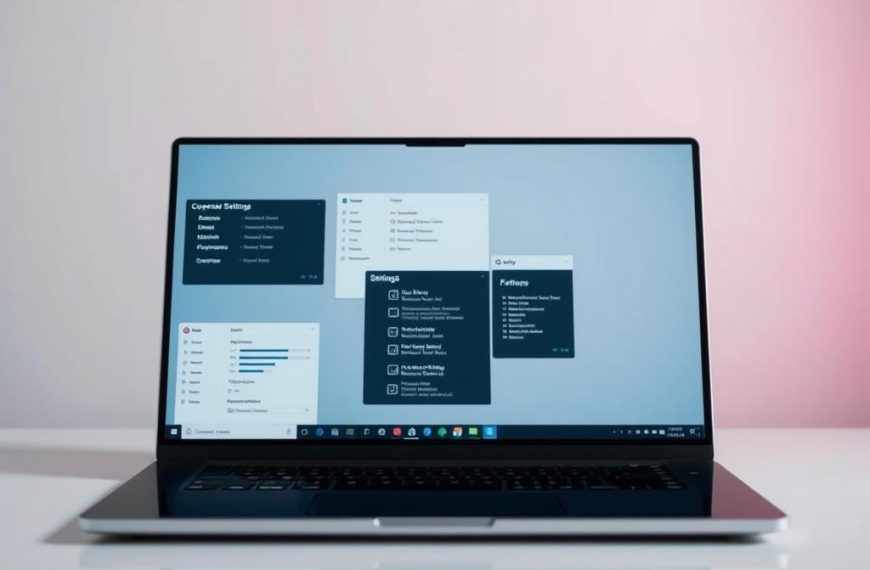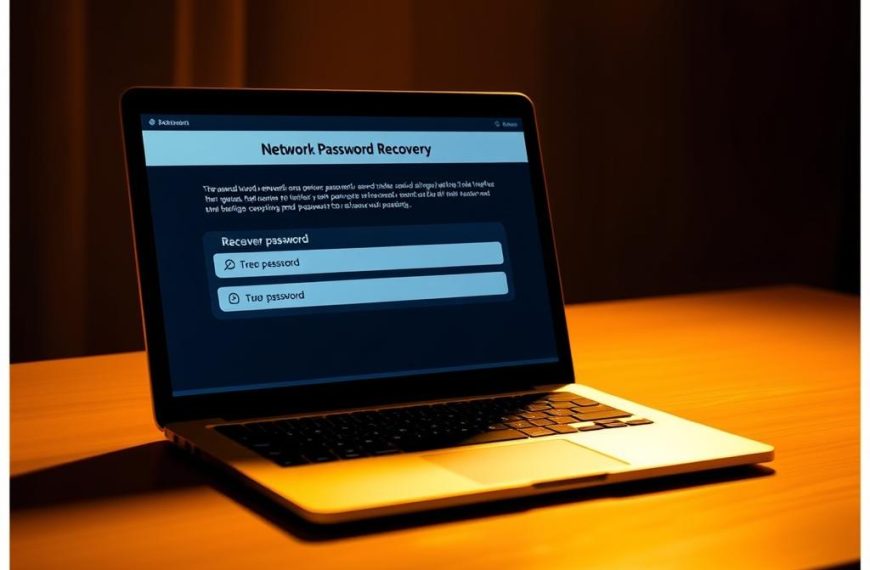Your Windows computer has a secret compartment called the system reserved partition. It’s an invisible guardian that keeps your digital ecosystem running smoothly. Most users don’t know it exists, but it’s crucial.
Windows creates this hidden partition during installation. It usually takes up 100 MB to 500 MB of space, depending on your Windows version.
This partition stores critical boot files and system configuration data. It works quietly in the background, invisible in File Explorer. Users don’t typically interact with it.
The system reserved partition is essential for your computer’s startup. It ensures efficient and secure booting. Windows allocates space for these vital system files during clean installations.
While you may never directly use this partition, it’s vital. It maintains a stable and reliable operating system environment. Your computer relies on it for smooth operation.
Understanding the System Reserved Partition
Your computer has a hidden, vital component: the System Reserved partition. It’s a crucial part of Windows, working silently to ensure smooth performance and security.
Windows creates this special partition during installation. It’s invisible to most users but plays a key role in your computer’s operation.
The System Reserved partition supports essential system functions. It’s different from regular storage volumes you might see.
Core Functions and Importance
This partition serves multiple critical purposes for Windows. It handles boot files and system management tasks.
- Stores essential boot configuration data
- Supports BitLocker Drive Encryption
- Hosts Windows Recovery Environment files
Partition Size Evolution
The partition size has changed across different Windows versions:
| Windows Version | Partition Size |
|---|---|
| Windows 7 | 100 MB |
| Windows 8 | 350 MB |
| Windows 10/11 | 500 MB |
BitLocker and System Stability
The System Reserved partition is mandatory for BitLocker Drive Encryption. Deleting or changing this partition can cause serious boot failures.
It’s best to avoid messing with this critical system component. Most users should leave it alone to prevent system instability.
This partition showcases the complex design of Windows. It’s a key part of the operating system’s sophisticated architecture.
What Is System Reserved on My Computer
The System Reserved Partition is a hidden yet crucial part of your Windows operating system. It’s created during installation and manages your computer’s boot process and system functionality.
This small but powerful partition supports critical system functions. It has grown in size and capabilities since Windows 7.
Windows 7 used a 100 MB partition. Windows 8 expanded it to 350 MB. Windows 10 increased it further to 500 MB.
- Windows 7: 100 MB partition
- Windows 8: Expanded to 350 MB
- Windows 10: Increased to 500 MB
The system reserved function has several key responsibilities. It houses the boot manager and boot configuration data. These are essential for starting your computer.
This partition contains critical files that enable:
- Windows Recovery Environment
- BitLocker Drive Encryption support
- Boot configuration management
This partition is hidden in File Explorer and doesn’t have a drive letter. Deleting it can cause serious boot issues. It’s a vital part of your Windows system’s infrastructure.
Essential Functions of the System Reserved Partition
The System Reserved Partition is vital for your computer’s core functionality. This hidden partition acts as a digital guardian. It manages crucial system processes for smooth operation and enhanced security.
This partition is indispensable for Windows systems. Here are its key functions:
Boot Manager and Configuration Data
The System Reserved Partition stores essential boot process components. It contains the Windows Boot Manager and Boot Configuration Data (BCD). These elements are crucial for starting your operating system.
- Manages startup configuration
- Stores critical boot files
- Ensures reliable system initialisation
BitLocker Drive Encryption Support
This partition supports BitLocker drive encryption. About 20% of Windows users use this feature. It helps protect sensitive information on their computers.
| Windows Version | Partition Size | BitLocker Support |
|---|---|---|
| Windows 7 | 100 MB | Basic Support |
| Windows 8 | 350 MB | Enhanced Encryption |
| Windows 10 | 500 MB | Advanced Protection |
Windows Recovery Environment Files
The partition houses critical system recovery files. These files provide a safety net during unexpected system failures. They enable system recovery without needing additional installation media.
- Stores system recovery tools
- Enables diagnostic capabilities
- Supports comprehensive system restoration
Understanding the System Reserved Partition helps users appreciate the intricate mechanisms that keep their digital world running smoothly.
Managing the System Reserved Partition
The system reserved partition is crucial for Windows functionality. It’s a hidden partition created during installation. Proper management of this partition is essential for system maintenance.
The partition’s size varies across Windows versions. Understanding its features helps with effective system upkeep.
- Windows 7: 100 MB partition
- Windows 8: 350 MB partition
- Windows 10: 500 MB partition
Special tools are needed to access this partition. Windows Disk Management lets you view but not change it directly. This protection stops accidental deletion that could harm system stability.
Caution: Deleting the system reserved partition can render your computer unbootable, presenting a 100% risk of system failure.
For safe partition management, follow these steps:
- Use Windows Disk Management to inspect the partition
- Avoid direct modification without expert guidance
- Create comprehensive backups before attempting any changes
Some third-party apps can work with this partition. However, it’s best to seek expert help to avoid system issues.
Pro tip: Always prioritise system stability when considering any changes to the system reserved partition.
System Reserved Partition Modifications
Managing system partitions requires care and technical know-how. The System Reserved Partition is vital for Windows. Any changes need precision and caution.
Partition resizing has risks and benefits. It’s crucial to understand these before making changes. Windows updates may sometimes require partition management.
Partition Size Adjustment Methods
Follow these steps when resizing partitions:
- Backup all critical system data before attempting any modifications
- Use reliable partition management tools like EaseUS Partition Master
- Verify current partition size (typically 100-500 MB)
- Understand Windows version-specific partition requirements
Safe Management Practices
Safe practices prevent errors during partition changes. Here are key steps to follow:
- Create a complete system backup
- Use professional partition management software
- Verify system compatibility before making changes
- Understand potential risks of modification
Common Troubleshooting Steps
When facing issues with updates or partitions, try these tips:
- Check disk health using built-in Windows diagnostic tools
- Verify system boot configuration
- Use recovery environment if system becomes unresponsive
- Consult professional support for complex modifications
Approach system partition modifications with knowledge, patience, and precision to maintain optimal system performance.
Conclusion
The system reserved partition is a vital part of Windows performance. It’s small, usually 100 to 500 MB, but crucial for computer upkeep. This hidden component plays a key role in your PC’s digital ecosystem.
Users rarely interact with this partition, yet it’s essential for Windows. It secures boot files and supports BitLocker encryption. Experts advise leaving it alone to avoid system issues.
Understanding this helps you manage your computer better. It shows how small parts can be crucial for smooth operation. Recognising these elements helps you make smart choices about PC maintenance.
As tech grows, knowing these basics becomes more important. This knowledge is just the start. It opens doors to a deeper grasp of digital systems.